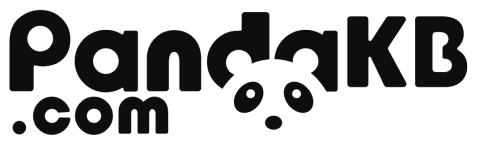Free Shipping $99+ | Duties Covered in Select Countries ✅ [Check Policy]

Cornix LP Wireless Split Ergonomic Keyboard User Manual
1 Features
- Wireless split design: Fully wireless split structure, with left hand, right hand, and main unit all connected wirelessly
- Dual-mode connection: Supports both Bluetooth and USB connections
- Advanced features: Supports macros, Home row modifiers, combos, etc.
- RGB indicators: Each hand is equipped with 2 RGB indicator lights to show different statuses
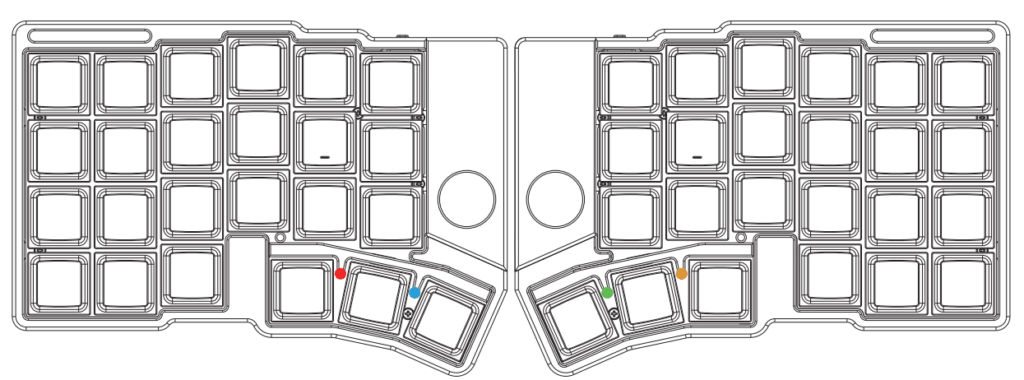
2 Indicator Lights
The Cornix has a total of 4 indicator lights (2 on each hand). These lights indicate the keyboard’s Bluetooth channel status and battery level.
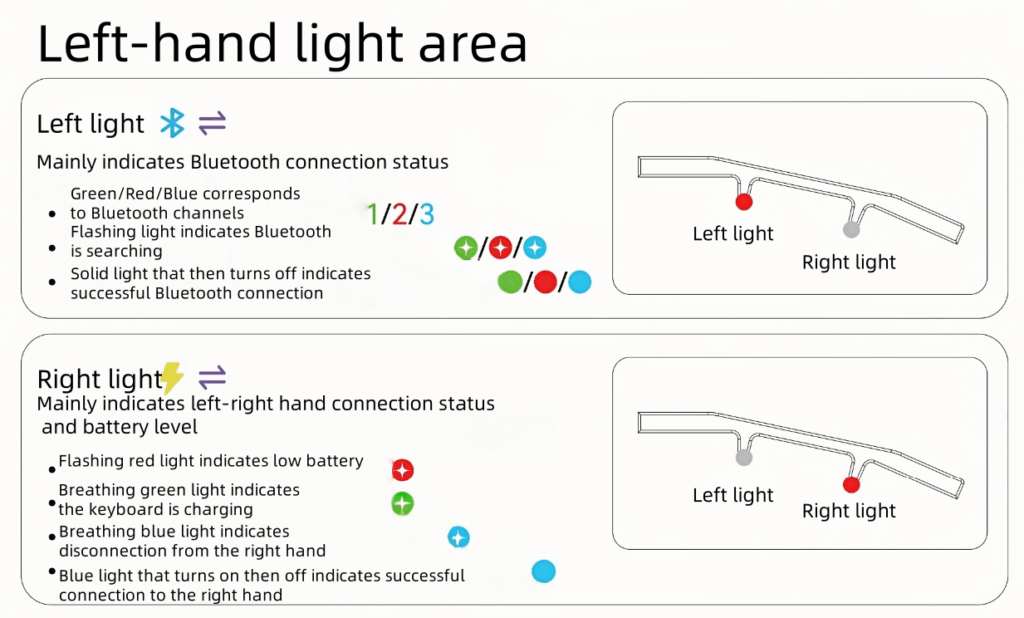
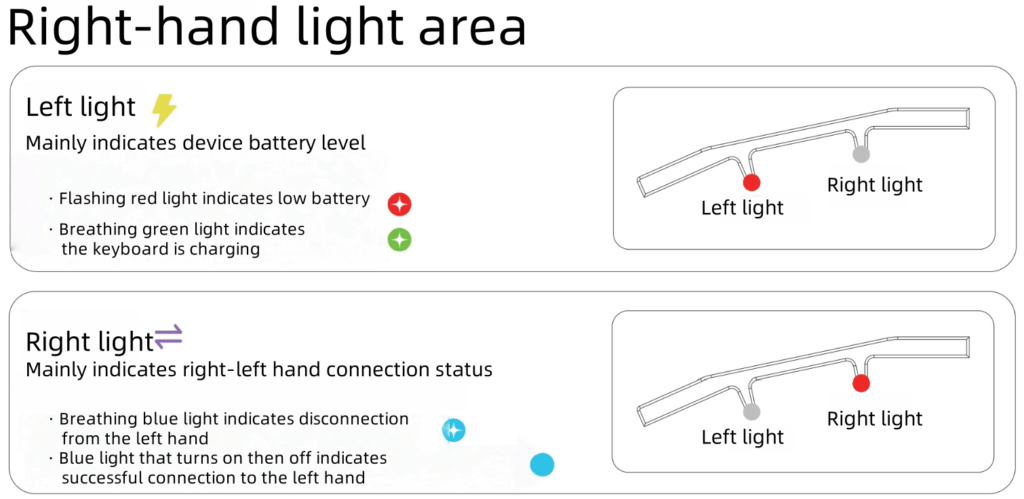
3 Key Remapping
Cornix supports key remapping via Vial in both wired and wireless modes.
Key remapping steps:
- Open the key remapping website: https://vial.rocks
- Click “Start Vial” in the center of the screen, then select “Cornix” (wired mode) or “Unknown Device (0000:0000)” (wireless mode) in the pop-up window at the top left(Key remapping in wireless mode may fail to connect due to signal interference. If connection fails, please retry or switch to wired mode. Key remapping works in both wired and wireless modes.)
- After successful connection, enter the driver page to customize key functions
4 Connection Methods
Cornix supports connection via 3-channel Bluetooth and wired mode.
USB Connection
Connect the left hand to a computer or other device via a USB cable for USB wired mode.
Bluetooth Connection
Cornix can connect to up to 3 Bluetooth devices. Switching method:
Use BT0/BT1/BT2 under the User tab in Vial to switch between devices.
Default configuration: Mo(3)+Caps/Shift/Ctrl
Connection Mode Switching
Cornix has two “priority modes”: USB Priority Mode and Bluetooth Priority Mode. The default setting is “USB Priority Mode”.
USB Priority Mode:
When the left hand is connected to the computer via USB: Cornix automatically switches to USB mode, and Bluetooth does not work.
Bluetooth Priority Mode:
When the left hand is connected to the computer via Bluetooth: Cornix maintains the Bluetooth connection priority. Even if connected to the computer via a USB cable, the USB cable only charges the device and does not establish a wired connection with the computer.
When the left hand is not connected to the computer via Bluetooth: If Cornix has a USB connection to the computer, it establishes a wired connection with the computer.
Switching Connection Modes
To switch between the two priority modes on Cornix, you can set a key for switching connection modes via Vial remapping. This key is the “Switch Output” button under the User tab. Assign it to a key on the keyboard; pressing it will switch the priority mode.
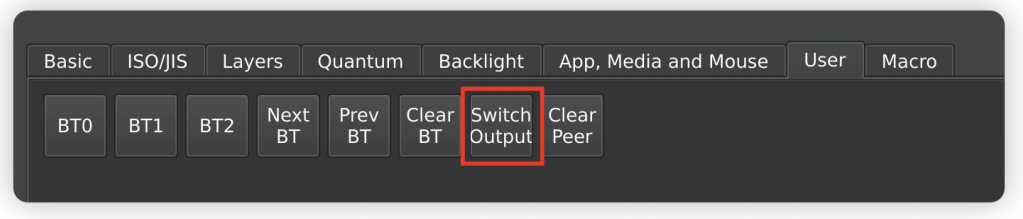
5 Device Sleep
Cornix automatically enters sleep mode after long periods of inactivity.
When connected to a device:
The Bluetooth connection remains active in sleep mode, and no keystrokes are lost after waking up.
In broadcasting mode:
After sleeping, press any letter key to wake up the device. Only after waking up can Cornix be found in Bluetooth devices.
Automatic Pairing
- The left and right hands will automatically pair when first powered on, no manual setup required
- After successful pairing, they will connect automatically every time they are powered on
Unpairing
- Open Vial and enter the User tab
- Set any key as the Clear Peer key
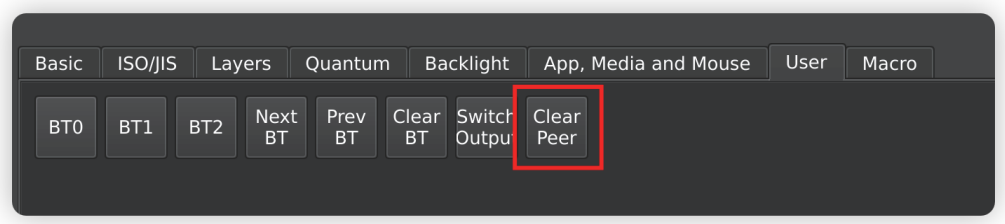
- Press and hold the Clear Peer key for more than 8 seconds; the left and right hands will unpair
- To prevent the left and right hands from automatically pairing again, you must restart the keyboard:
- Disconnect the USB connection
- Turn off the power
- Wait 3 seconds and then turn the power back on
Repairing
After restarting, the unpaired left and right hands will automatically enter search mode and pair with each other when powered on.
6 Firmware Update
Cornix will receive continuous firmware updates after the initial version, allowing users to update it themselves.Firmware files available on GitHub.
- In your computer’s Bluetooth settings, forget (delete) the keyboard. This is because updating the firmware will remove all paired hosts, so you need to first remove the keyboard from the host.
- Connect the left hand with a USB cable and open https://vial.rocks
- Select Cornix and connect
- Under the Security tab at the top, select “Reboot to bootloader”:
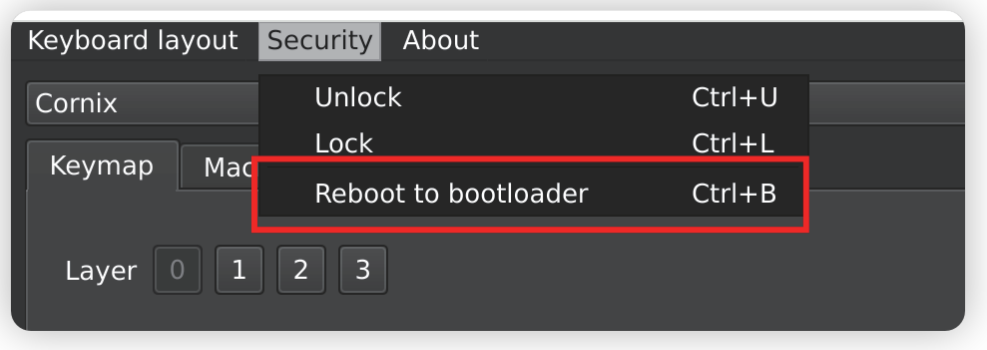
- The keyboard will restart, and a USB drive named Cornix (or Corne-adjust) will appear on your computer
- Drag the uf2 firmware into the USB drive and wait for the drive to eject automatically
- Re-pair the keyboard
7 Reset Flashing
(Operation is the same for left and right hands)
Cornix also supports firmware update via the reset button, which is more convenient than entering firmware flashing mode.
- First, prepare the Cornix update firmware on your computer and tools such as tweezers or a SIM card ejector

- Connect the keyboard with a USB cable, then quickly double-click the reset button with tweezers; a USB drive named Cornix will appear on your computer

- Drag the prepared uf2 firmware (left hand firmware is “left”, right hand firmware is “right”) into the newly appeared USB drive. The flashing is successful once the progress bar completes.
Cornix LP Split Wireless Keyboard(Distributed)
Extended thumb cluster: 3 original Corne curved keys + 3 extra programmable keys per side. Boosts tenting stability, retains muscle memory for 40% keyboard users, eases new ortho users’ learning. Adjustable tenting cuts wrist strain/RSI vs flat keyboards in long typing.